Cleanup all Junk, Temporary & Prefetch Files in Windows 10 in 1-Click
Content is free. When you buy through links on my site, I may earn affiliate commission. Learn More.
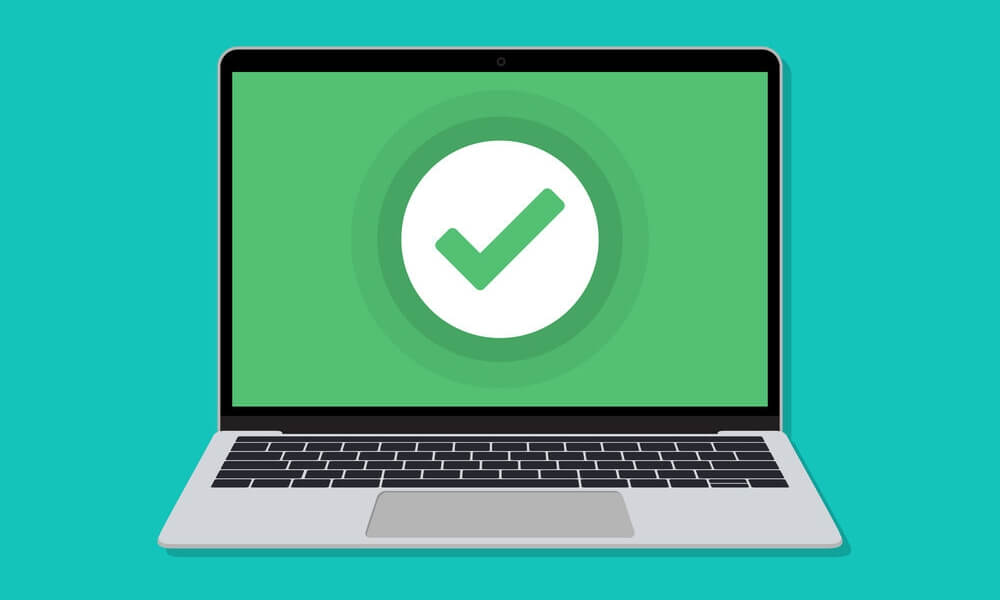
Did you know that while working on Windows 10, the operating system and many software will constantly create different temporary files on your computer?
Over time, more and more temporary files may accumulate on your system, taking up your precious system drive space and even affecting the performance of your computer.
Temp files are a few junk files that windows store for temporary work. You can delete them manually by using the command, but it's kind of hectic work by typing them manually.
What about removing all your temp, prefetch, recent history, etc with one simple batch file?
You can delete all junk from your pc in-1click and speed up your computer/laptop in seconds.
How to create a batch file to clean up your Windows 10/8/7?
- Open any text editor from pc (eg, Notepad, Notepad++)
- Copy this code & paste into notepad
@echo off del /s /f /q c:\windows\temp\*.* rd /s /q c:\windows\temp md c:\windows\temp del /s /f /q C:\WINDOWS\Prefetch del /s /f /q %temp%\*.* rd /s /q %temp% md %temp% deltree /y c:\windows\tempor~1 deltree /y c:\windows\temp deltree /y c:\windows\tmp deltree /y c:\windows\ff*.tmp deltree /y c:\windows\prefetch deltree /y c:\windows\history deltree /y c:\windows\cookies deltree /y c:\windows\recent deltree /y c:\windows\spool\printers cls- Now save this file as cleanup.bat
- Choose Save as type: all files on Notepad
- Click the file and it will automatically clean up all junk files from pc
How to Cleanup Automatically When You Start Your Computer?
- Open the Startup Folder by pressing the Windows key + R key
- Now Type Shell:startup on Dialog Box
- You can also manually Find Startup Folder by locating the following path C:\Users\[User Name]\AppData\Roaming\Microsoft\Windows\Start Menu\Programs\Startup
- Now Copy the cleanup.bat file to this fold
- So, Whenever you Restart Your PC, This File will be Executed automatically






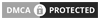
No comments: