Post Animated Pictures on your facebook Timeline/Wall
Content is free. When you buy through links on my site, I may earn affiliate commission. Learn More.
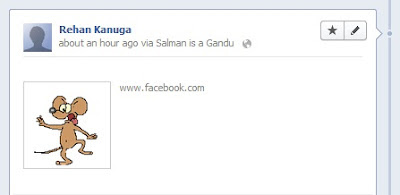
Now you can update your Facebook status with an animated picture by just following these steps.
Check this post first to upload image : Upload Animated Pictures on your Facebook Page/Profile ByPass pic Tag
If you don't want to upload pics, use others uploaded pictures: check this album
example : Dancing Mouse
Certain things are to be required before applying this trick.
1. Profile ID or Group ID
2. Photo ID
3. Access Token
Posting animated pictures on groups and timeline require an Application. So, it is a must that an access token is required. I will explain to you in simple steps to post animated or GIF images on your Facebook timeline or groups.
#1 Creating an Application:

The method to create an application is simple than you expect. Just visit Facebook App Developer site and press Create a New App. Enter the name of the application and hit the Continue button.
Note: for creating an app you need to have a phone verified Facebook account. If you don't have PVA then you may try this app Xperia™
#2 Getting Access Token:
Now drive yourself to Facebook Graph API Explorer page and the selected new application is to be chosen. Select the application using the Application drop-down box which will be available at the top right corner of the page.

After selecting the application, just click on the Get Access token button. Now, select the choices as shown in the below picture. the ajax dialog box will have 3 tabs. In the User Data Permissions tab, select publish_actions. In the Extended Permissions tab, you need to select multiple choices. Follow the image below.
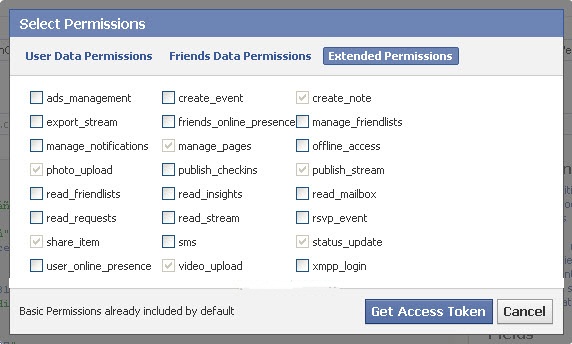
Select all item which I have selected above and press Get Access Token button. You will be asked to authorize the application. Just Allow the application. Now click on the Submit button which will be available below the Get Access token button.
Now you will see access token will be displayed on the textbox. that's for your profile
Like this: AAAGX3NA2IqgBAO7n1tcTEI6ZBVnCjncp5B89uLxqFMhGYmrL4UtJODkEq0FaqthzZB7Qp7SCDOLQQWJnlUuHDCGEMDrqcn4ZCZCviZABKUjmzsw1MQJcC
Now, this step is not yet completed. Click on the accounts link which will be available below the Connections. By clicking them, it will display your page’s access token. See a sample below and note the access code which you generated. Copy them and paste it in a notepad for easy and future use. To post as a page, you require an access token of a page and not yours.
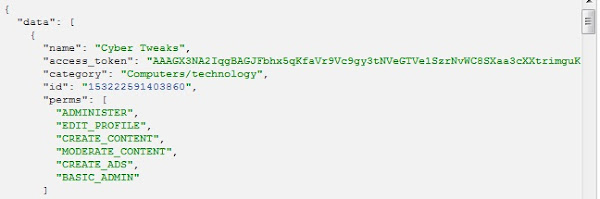
#3 Posting Animated Picture:
https:///graph.facebook.com/PAGE_ID/feed?method=post &message=CUSTOM_MESSAGE &object_attachment=PICTURE_ID &name=CUSTOM_NAME &caption=CUSTOM_CAPTION &description=CUSTOM_DESCRIPTION &access_token=ACCESS_TOKEN
PAGE_ID is the ID of your page where you want to post. You can use the username too here.
CUSTOM_MESSAGE will be the message to be posted when you publish the animated picture.
PICTURE_ID is the value of fbid of the picture which you uploaded to your page.
CUSTOM_CAPTION can be any cation you like for the animated image you try to post.
CUSTOM_DESCRIPTION can be any text to describe the picture you post.
ACCESS_TOKEN is the one which identifies your application. The one which you generated in step 2 should be used here.
you can use Page_ID, Group_ID or your ID to post as differently
we have already posted How to find Facebook Id
Now you have everything except Object Id. go to this profile open those animated images and find fbid=473852535958390 paste this id in this section &object_attachment=PICTURE_ID
Now you have everything which required. start posting animated pics now :)






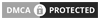
Not working
ReplyDelete{
"error": {
"message": "(#100) Invalid object_attachment parameter",
"type": "OAuthException",
"code": 100
}
}
first check your error message you have entered invalid fbid.
ReplyDeleteid like : fbid=477317055611938
not working
ReplyDelete{
ReplyDelete"error": {
"message": "(#100) Invalid fbid.",
"type": "OAuthException",
"code": 100
}
}