Opera Browser Performance Boost Trick
Content is free. When you buy through links on my site, I may earn affiliate commission. Learn More.
1. Optimization of connections that can be processed by the Opera. For this trick, we go into the editor panel by typing about config in the address bar. In the editor pane type the keyword connections, then change the Max Connections Total (default 20), change in value between 32-65, then save and restart the Opera browser.
2. Block pop-up ads. Sometimes recurring pop-up ads that slow down your browser performance opera, we can stop it using right-click on an empty area, select "block contents." Select the ad you want on-block, then click "done" at the top left.
3. Turning off the activity in writing to guess that we put in the address bar. This process also slows down the CPU performance. To turn off this process we go into Preferences (menu Tools> Preferences), then go to the Advanced tab and select the Network (or can also press Ctrl + F12 keys simultaneously).
Next, click on Server Name Completion and remove the checkmark on the choice Look for local network machine and Try name completion, using. Do not forget to restart the Opera browser before use.
4. In connection with the loading time. By default, the time needed to begin processing the URL address is after 1 second. To change this go to the Preferences panel Advanced tab, select the Browse menu. Then select the menu instantly redraw Loading. To be more optimal, you should turn off Tooltips also functions in the Opera browser by removing the checkmark on the option Show tooltips.
5. Quick Download. This is the most frequently used features. With this feature you we are fetching quickly without being asked a variety of browsers. This feature is easier for us to download the files in large numbers. the folder, where you save downloaded files, can be set via the Tools menu> Preferences. Do not forget to turn off the Transfer tab (Tools> Transfer) to "Never show Pls starting download".






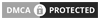
No comments: